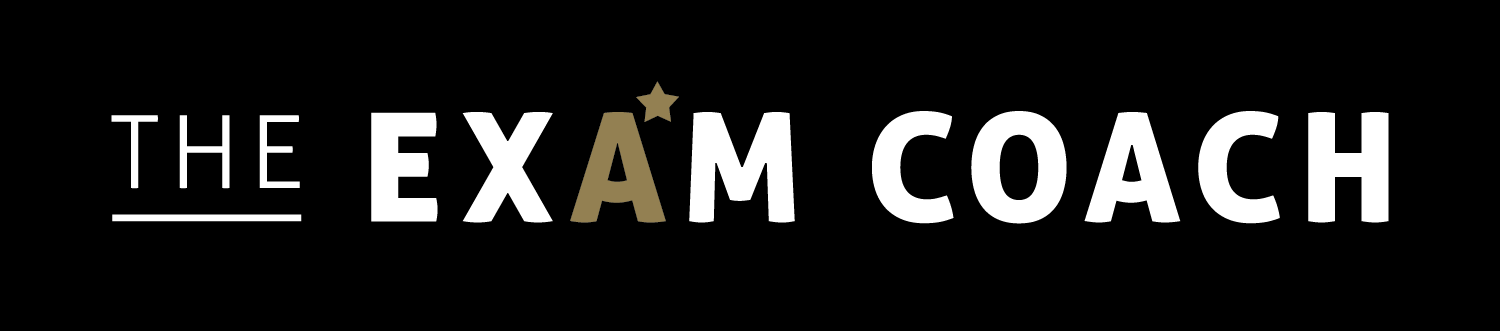How to Deliver Great Online Tuition
We’ve all had to adapt in many ways since the start of the pandemic. While many tutors have now gone back to face-to-face teaching, others have seen the true value of online tuition. One of the reasons for this being that it makes services accessible to all, helping you to reach more students that could benefit. That doesn’t mean to say that it’s free from its own challenges. There are many practicalities to consider, as you’re unable to interact with your students as you normally would and receive the same type of engagement.
To help fellow tutors, we have teamed up with an international school in London to share some advice on how to deliver great tuition online.
Using the Right Tools
Tools and technology can either make or break an online tutoring experience. If you go with the right ones, you will have control and flexibility over how you deliver your lessons. Video conferencing tools like Zoom and Microsoft Teams give you the ability to hold live sessions and engage with students using features like polls and breakout rooms. Other great tuition features include screen sharing, chat boxes (for students that prefer typing their questions) and a “raise hand” feature to help them to get your attention in a larger class.
These applications are all free to a certain capacity (based on call duration and the number of participants) and each come with their own limitations. Zoom, for example, has a negative perception amongst some after security issues earlier on in the pandemic, while Teams has a tendency to freeze.
Other tools that you may need, include software to carry out marking. As you set your students exam questions and essays to attempt, you will need to be able to give them quality feedback so that they can learn and improve. This is something that Google Docs does nicely as you can mark work by leaving comments, making suggestions and crossing out any errors. Microsoft Word also works well for this but isn’t as user-friendly.
Safeguarding
Student safety should be your utmost priority online, which is why it's important to do any communication outside of lessons via parents and guardians. Whether you need to send a meeting link or resources for a class, be sure to send them to their legal guardian to forward on to the student. Personal details like emails and phone numbers are sensitive information, and whichever platform you go with should hide them automatically. That’s why we suggest using Zoom; resources for the class can be sent in the chat. However, you may have to make them aware of this, as the chat does not automatically appear once you have entered a call.
Screen Sharing
Following on from personal information, it's vital that you exit any tabs and remove anything that isn’t work related from your screen before any type of online tuition call. Not doing so runs the risk of forgetting to close them before sharing your screen and pupils viewing personal content.
Check in Often
Unlike in the classroom, it's hard to gauge whether students understand or not (especially if they have their cameras off). Pausing for a few moments to complete a recap or quiz can help you to see if all your students are on the same page. If not, it gives you the opportunity to answer their questions. The great thing about Zoom’s chat box is that children that typically feel too shy to raise their hand can ask their questions directly to the tutor, without the rest of the class seeing their message.
Icebreakers
Letting your students get to know you and each other is important for good class dynamics. It helps them to feel less nervous and come to you when stuck. Adding a few icebreakers or fun facts to your class slides can help you humanise yourself to your students, and also help you to learn more about their backgrounds/interests.
Set Tasks
Remember, not all students learn in the same way. There are students that learn through doing and participating in practical tasks. To meet the needs of those students, be sure to include tasks that cater to them. That might be to have activities where you go around the group and play “pass it on” style games.
Call On Students
So that you know that they’re engaging and not asleep behind the screen, you can pick different people to read or answer specific questions. As their names are all on screen, you don’t need to worry about getting them wrong. That being said, remember at the start of a lesson, students may appear with their parent’s name (the name on the Zoom account) but this can be quickly fixed in the call.
Know The Child
On the other hand, some students may struggle to read, especially in front of others. This may be because of a visual impairment or a learning difficulty. This is something that you can cater to by learning about their specific learning needs prior to their sessions and reading for them. Make sure you ask and know basic information about each student before their first lesson. Sending parents and guardians a questionnaire is a good way to do this.
Keep Content Light
Having too much information on screen at once can put anyone off, especially children. It can make them feel bored before even getting into a topic or overwhelmed, making it difficult for them to follow. Instead, create light slides that have minimal content and images to help those that are visual.
Make Resources Available Following Lessons
The biggest advantage online learning has over in person learning is that students can access learning materials at home and get ahead. It can be difficult to get everything done in class but having a recording of a session or summary notes (as we provide after all our workshops) can really help (especially for those with learning disabilities).
Use a Range of Resources
Videos can be good resources to share with students, as they are engaging and explain concepts visually. To support your lessons, have a look on YouTube or other video sharing platforms for videos that you can use to supplement your lessons.
Got any more top tuition tips? Let us know in the comments below.